21
Mar
Installing SQL Server Data Tools (GUI or unattended)
SQL Server Data Tools
While its name might be confusing, there are actually 2 versions of SQL Server Data Tools, one that focuses on Data Modeling and Tooling, another one that purely focuses on BI and was previously known as Business Intelligence Development Studio.
In this blog, we’ll focus on the Database Modeling and project add -ins for Visual Studio or Visual Studio Shell, which will allow you to easily perform database tooling, and publish to multiple platforms including SQL Database which runs on Azure.
If you want to find out more about the BI version, read this blog.
Getting the SQL Server Data Tools integrated in Visual Studio 2013 or Visual Studio 2013 Shell
SQL Server Data Tools – for Visual Studio 2013 (or Visual Studio 2013 Shell) as mentioned above, are not installed by default.By downloading the SQL Server Data Tools – Database Projects you can either download the add-in for Visual Studio 2012 or Visual Studio 2013. Unfortunately the version for Visual Studio 2010 will no longer be updated as per SSDT Team Blog.
Downloads can be found here: https://msdn.microsoft.com/en-us/data/hh297027
You will also have to download the Data Tier Application Framework (DACFX) here – http://www.microsoft.com/en-us/download/details.aspx?id=45886.
I would strongly suggest to create an Administrative administration point for it as outlined in the blog.
You’ll create an administrative installation point by using the following command:
c:\downloads\SSDTSETUP.exe /layout c:\SSDTDATA
Note: the download location and folder you want to layout (extract) the files to are parameters depending on where you want downloaded the file and where you want to extract to.
Once extracted you can now install the tools using the MSI installer and go
Of course you can also install this unattended from the command line:
c:\SSDTDATA\SSDT\X86\SSDT.MSI /passive
Note: I choose the /passive parameter instead of the /q or /silent parameter in order to show interaction and execution progress in the GUI (Graphical User Interface).
More info on MSI installations you’ll find in the blog: How to install MSI files unattended
After installation, whether you used the graphical installer or installed from the command line you’ll find SQL Server Data Tools in your start menu and added to the project templates in Visual Studio 2013 if you had a full installation of Visual Studio.
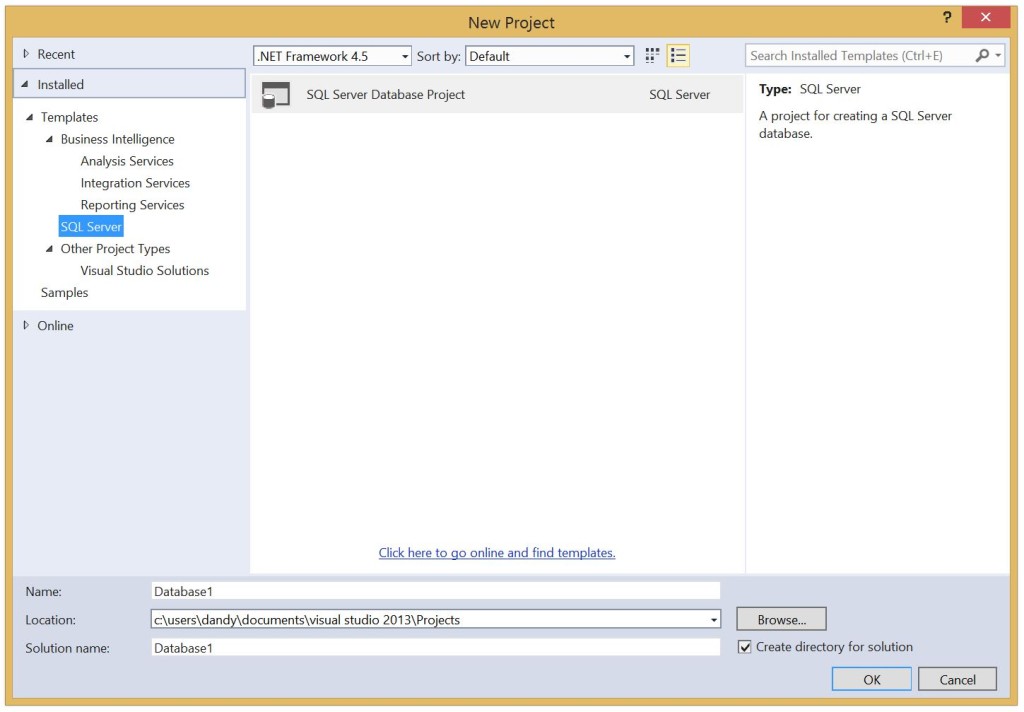
Don’t forget to also install the DACFX framework .